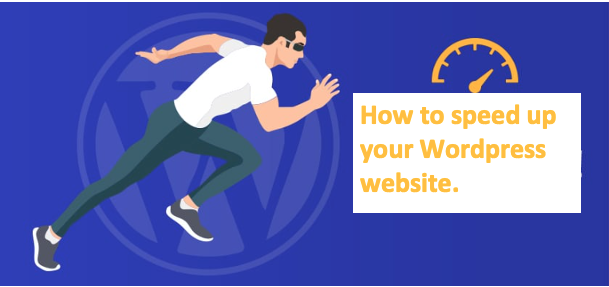The importance of page speed.
You as a site owner should care about page performance for two main reasons.
First, your SEO rankings are impacted by page speed. Search engines penalize the slower website when two websites have similar SEO rankings in all other areas.
However, it is a good idea to optimize every part of your website for speed. It is unknown how much of a penalty is given by page ranking algorithms.
Second, those who utilize the internet have rather short attention spans. The likelihood that a visitor will simply quit your site before it loaded increases with each passing second unless they are truly interested in reading your material.
If the checkout procedure is lengthy, they may also decide to abandon their shopping carts. For instance, a Pingdom survey found that 38% of visitors abandoned websites that took five seconds or longer to load and this is why you should invest on ways to speed up your WordPress website.
How to speed up your WordPress website;
1.Select a Quick Web Host: How quickly a visitor’s request is processed depends on how swiftly your web server performs. Cost and speed are typically traded off when making a decision. If you’re searching for an affordable yet dependable option, I suggest SiteGround. Try Kinsta’s managed WordPress hosting if you want the best performance and money isn’t as much of an issue.
2.Use a simple, Modular Theme: Page speed is heavily influenced by the theme you choose for your WordPress website. The importance of selecting an effective and quick-loading theme can’t be overstated because the majority of website owners won’t tweak a WordPress theme for performance. Depending on your needs, the general rule of thumb is to choose a theme with few lightweight features. You could start your search by looking at our collection of the quickest WordPress themes.
3.Use Plugins Wisely: There is a plugin available for any task you can think of, but it is a good idea to use only the plugins that are necessary for the operation of your website. A WordPress site becomes more complex with each plugin added, thus you should routinely audit your website to evaluate each plugin.
4.WordPress Database Optimization: with the help of the plugin WP Improve, you may defragment and optimize your WordPress database by deleting unnecessary and outdated data. In essence, the database houses all of your website’s material, including but not restricted to articles, pages, user registrations, comments, and settings.
5.Deliver Resource Using a CDN: The servers that make up a Content Delivery Network (CDN) are dispersed throughout many key locations in the world. It is predicated on the idea that a resource’s download time is influenced by the physical distance between the client and the server.
According to an estimate by HTTP Archive, the average WordPress page will be 2.3 MB in size in 2020. Images (1.2 MB), fonts and style sheets (280 KB), and scripts account for a sizable portion of the weight of this page (470 KB). Visitors might be able to load these resources from the closest server if you store them on CDN servers around the world.
6.Get your images ready for the Web: While we’ve already discussed how to use a CDN to deliver important resources to the client in the best possible way, let’s take a time to discuss resource optimization. Nearly half of the payload is made up of images, which are frequently essential to a web page’s design. To optimize photos for performance, it is a good idea to adhere to basic best practices.
- Health Inspections: Verify that you upload the appropriate image sizes and types. Next, make sure you’re using the right kind of image. A JPG image, for instance, is perfect for photos and other complicated images with lots of color fluctuations. PNG pictures are ideal for graphics with limited color fluctuations, like screenshots. Last but not least, an SVG is ideal for a picture made up of basic geometric shapes, such as a logo.
- Image Improvement: Essentially, image optimization refers to the process of compressing photographs to make them appropriate for web use.
- Lazy Loading Images:: Only when a picture enters the browser’s viewport is the complete version downloaded, a practice is known as lazy loading. Both the website owner and the visitor benefit from this picture optimization strategy by saving valuable bandwidth. Although there are plugins that let you activate lazy load, it’s important to note that WordPress is also thinking about making it a core function.
7.Effectively Manage Static Files: There are a variety of ways to scale back the size of some of the resources on your WordPress-hosted website. Asynchronous loading is an option for certain of your stylesheets and scripts. The rendering of the page won’t be halted if you do this since non-essential resources are loading. Additionally, caching plugins (described below) frequently include GZIP compression.
8.Enhance HTTP Request: You can cut down on DNS lookups to find the corresponding IP address if you keep all of your resources on a single domain. The quantity of DNS lookups is already lowered if you use a CDN to serve your static files. You might also want to cut down on how long it takes to load each resource to optimize your HTTP queries.
9.Enable WordPress caching: Keeping a portion of the page in a temporary location and serving it to visitors quickly is known as caching. You may decrease page load times and conserve server bandwidth by using caching. Choose a cache plugin for your WordPress website that is simple to set up and has straightforward options.
10.Update both PHP and WordPress: Popular programs with current development include WordPress and PHP. Daily updates to them include performance enhancements, bug fixes, security patches, and new features. Updating your WordPress, plugins, and PHP to the most recent versions is crucial. But make a backup of your site before you start an update.