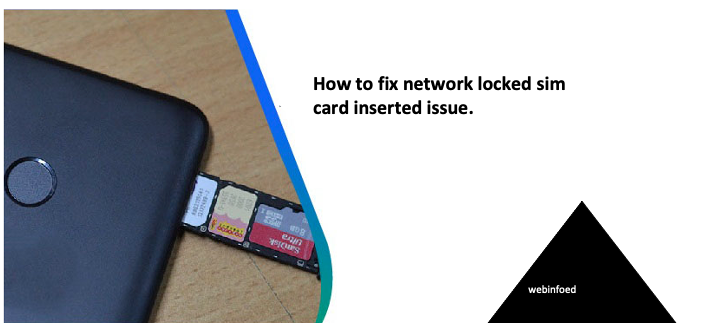The network-locked sim card inserted errors occur for some reasons. It normally appears when the sim card can’t connect with the network provider for various reasons. It normally occurs if you go for data restoration or run a system upgrade on your device.
It’s possible to unlock a locked sim card inserted by inputting the unlock code provided by your network carrier. Repairing your phone’s firmware or using an online unlock service like android SIM unlock are other methods that can be used.
Therefore, knowing how to fix network locked sim card inserted issue is possible if you continue reading our how-to guide article.
Why the SIM card error occurs.
The reasons that lead to a SIM card error are various. There could be network lock, region lock, fault with the device’s firmware, or just a system error. Any of these can cause your SIM card to lock.
Fix network locked sim card
Here are ways that you can use to fix the SIM card lock error. It is not much of a technical issue. When you follow the procedure you find it easy and accessible to get rid of the SIM card inserted error.
Method 1.
Contacting the network carrier
The network carrier is the provider of the services that you use on your SIM card. If you see the invalid SIM message you can contact your precious service provider to fix network locked sim card.
They will provide you with an 8-16 digit code that can be used to unlock the SIM card. Once you have received the digits, here are the steps that you are expected to follow:
You turn off your android device and insert the SIM card. You then reboot the device and you will be asked to turn in the unlock code on the reboot. You then type in the code you have received from the carrier.
You should be careful to type in the right code because you will be locked out of the service when you type the wrong code.
To get this code from your service provider, there are certain requirements and rules that you have to abide by. They are found on the carrier provider’s website.
Method 2.
Repairing the phone firmware
There is the possibility of getting a locked SIM card error message on your after a restoration or an update. This means there could be a problem with your device’s firmware whenever you try to fix network locked sim card.
You are therefore expected to conduct a powerful firmware repair and follow the steps given below.
Step one
Install a firmware repair tool
You should first download reboot for android which is a firmware repair tool.You then connect your smartphone with your computer and then select the ‘repair android system’ option.
Step two
Enable USB debugging and select ‘repair now’.
You should now enable the USB debugging option from the ‘developer settings. You then choose the ‘repair now’ option from the appearing interface then proceed.
Step three
Provide the device information
You have to provide the information of the device that you are using to be considered the legitimate owner of the device. You are asked to fill in the ce information. You should click ‘?’ option and then proceed to download your device firmware after you have provided the device information successfully.
Step four
Download your firmware package
The reboot for the Android tool starts downloading the latest firmware package and once the download is completed, it allows you to choose ‘repair now’.That initiates the repair process. The repairing process takes ten minutes and after that you can reboot your device as usual without the problem of getting the ‘network locked SIM card inserted issue’.
Method 3.
Android SIM unlock software
The other method that you can use to fix network locked sim card back to the unlocked state is by using the android unlock software. The steps to follow are prescribed below:
Step one
Install SIM card unlock software
You have to first install the SIM card unlock software and then proceed to launch it on your computer. You then choose the ‘SIM unlock’ option on the device.
Step two
Connect your device to the computer
You can now connect your PC via a cable. You then go ahead and enable the USB debugging which makes your PC automatically detect the phone. You can then click ‘next’ and proceed.
Step three
Set device in USB settings
For settings up the device in USB service mode, dial*#0808# or ##3424# or #9090# on your android phone. After you have dialed the code, choose either the M+ MODEM + ADB or CDMA MODEM option on your mobile phone.
You then choose ‘unlock’ which gives you the option to move to the next step.
Step four
Unlock SIM card
The process of unlocking the SIM card is now installed. It can take some time but once the device is unlocked, you can put it in normal mode by tapping on ‘restore
mode’.
SUMMARY.
The above methods are used to fix network locked sim card inserted issue. The reasons for the errors have also been illustrated. The methods are different but can work for you effectively if you follow the instructions as given. You can then access the device to make calls, send or receive texts, and use mobile data.